Tutorial: Getting Started
Hopefully by now you've downloaded and installed TMJ-Mobile on your phone and it should be available in the phones 'Applications' list. The first time the program is run it will briefly display the splash screen followed by the default POSITION information page. Initially it won't know where you are, so will just display 0,0 as your location.
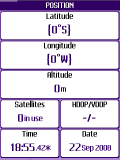
There are nine main screens, each accessed via the number keys [1]-[9]. Many of the screens will initially seem empty or inaccessible the first time they are viewed since no data has yet been added or recorded.
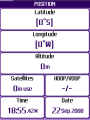
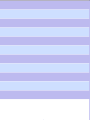

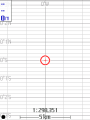
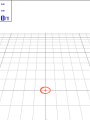


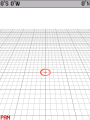
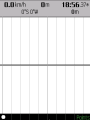
Some screens also have multiple 'sub-pages' which are accessed by repeatly pressing the associated number key, or via the [left] and [right] cursor keys. For example, pressing [7] repeatedly cycles through the different gauges:
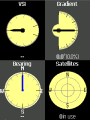



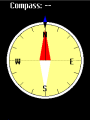

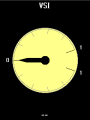
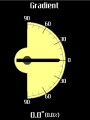
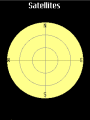
Menus
The Main Menu is accessed via the [Select1] key. This key may differ between various handsets, but on most 'standard' phones it is the main left-hand key just below the screen.
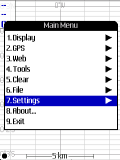
To navigate the menus use the [up],[down],[left] and [right] cursor keys. The [Select1] or [fire] keys are used to 'click' a menu option. You can also press the [1]-[9] keys to jump straight to a menu option. Press [Select2], [0] or [left] to close the menu.
Most screens also have a Context Menu accessed via the [Select2] key. This menu varies depending which screen is active - it is analagous to the Windows 'right-click' menu.
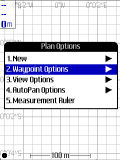
Set TMJ Device Code/Password
Before going any further you should now enter your TrackMyJourney account details into the TMJ-Mobile 7.Settings / 5.More Settings / 1.Set TMJ Device Code... page so that the phone can be identified when communicating with the website. Enter your TMJ User Name, Device Code and Device Password (these last two items can be found in the MY ACCOUNT/SETTINGS/Devices page on the website).
Alternatively, the latest version of TMJ now displays a 'Login' prompt at startup. Enter your usual TMJ Username/Password and it'll connect to the website and set your Device Code and Password as necessary.
